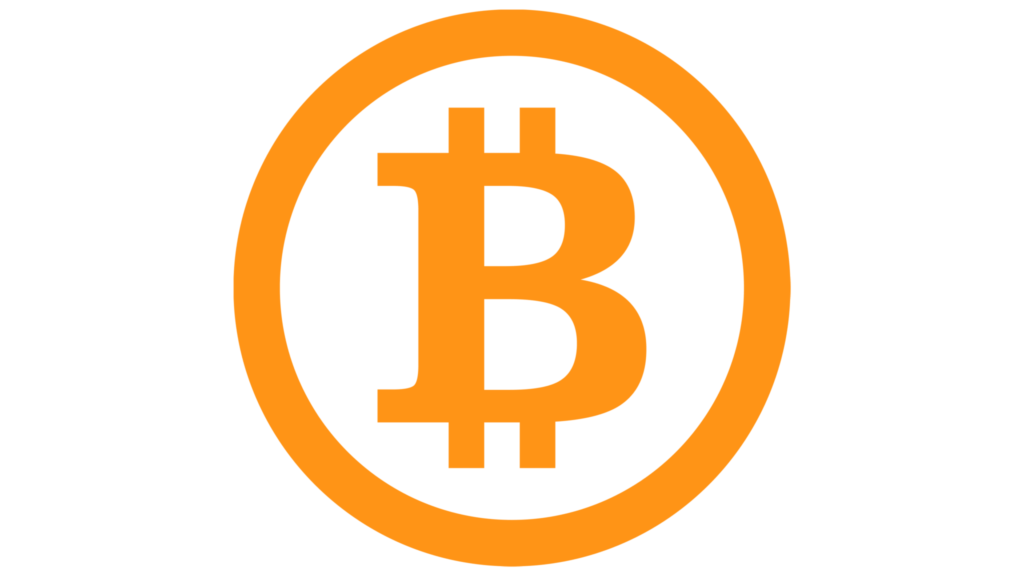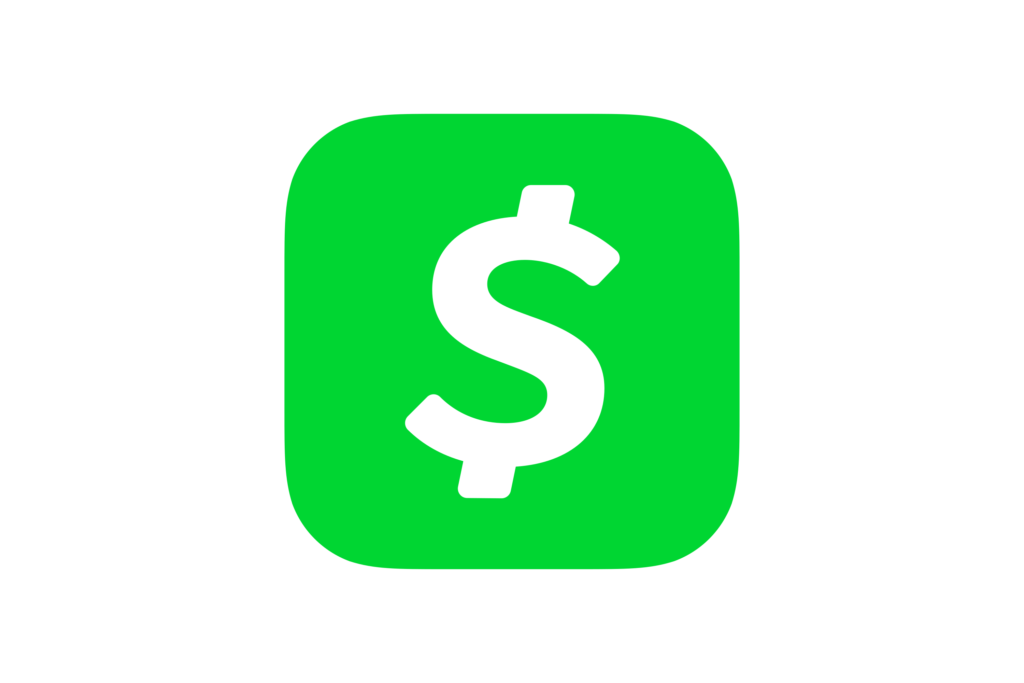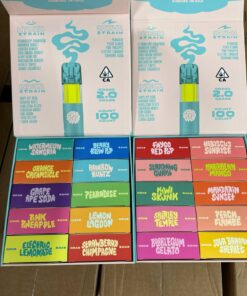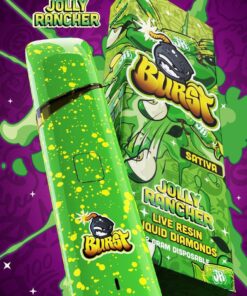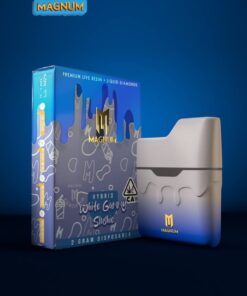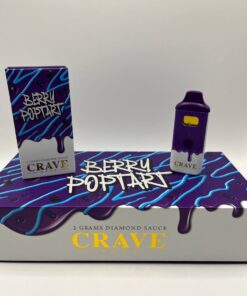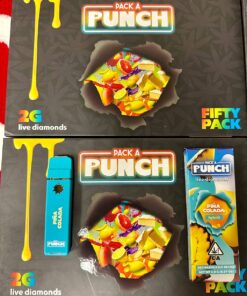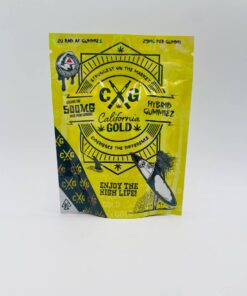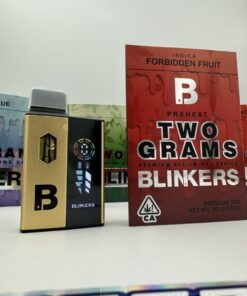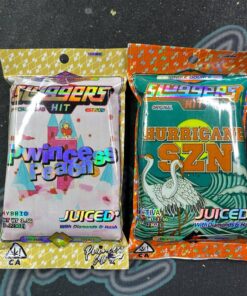Black Friday Sale
50%
How to Make a Payment Using Bitcoin?
You may acquire bitcoins swiftly and effortlessly utilizing a debit or credit card at the following links: https://www.coinflip.tech/buy-bitcoin-online or https://buy.bitcoin.com. Please enter the amount that corresponds to your order total. Input your credit card information, select the option “Pay with Bitcoin,” and subsequently confirm your transaction using the bitcoin wallet address that you copied earlier. Kindly take a screenshot of the confirmation and email it for verification purposes.
- How to Purchase Bitcoin Utilizing the Cash App?
- Navigate to the investment option within the primary menu of the Cash App.
- Acquire Bitcoin.
- Simply select the Buy option.
- Utilize the drop-down menu to choose a predetermined amount, or select the “…” button to input a different sum.
- Subsequently, after entering your PIN, click on the Confirm button.
- How can I transfer Bitcoin via the Cash App?
- Select the Investing option from the main screen of the Cash App.
- Utilize Bitcoin.
- Enable Tap Payments for Blockchain Transactions.
- Designate Bitcoin as your preferred payment method.
- Input the desired amount and the recipient’s wallet address. Alternatively, the Bitcoin wallet address can be scanned using the QR code reader by tapping the icon located in the upper left corner of the screen.
Kindly utilize the following Bitcoin Wallet Address for your payment: bc1qf925syzaamw4sx95fr3hnstg84pyw29cgkukvs.
For a comprehensive introduction to purchasing Bitcoin via Coinbase, please refer to the following video: https://www.youtube.com/watch?v=pTYLxGeLUEk.
How to Make a Payment with PayPal: A Step-by-Step Guide!?
Ready to transfer money effortlessly using your PayPal account? Just follow these simple steps to make it happen!
- Kick Off the Payment Process: Begin your journey by initiating the payment!
- Choose Your Recipient Type: Decide if you’re sending money to FAMILY or FRIENDS.
- Select the Right Payment Option: Opt for the “FAMILY AND FRIENDS” payment choice for a smooth transaction.
- Enter the Recipient’s Email: Make sure to accurately enter the recipient’s email address (don’t forget to copy it!). If you’re making a purchase, it’s wise to verify the email through live chat customer support first.
- Double-Check the Details: Take a moment to review the information you’ve entered to ensure it’s correct.
- Confirm Your Payment Method: Select how you want to make the payment and confirm your choice.
- Review the Transaction One Last Time: Give everything a final look to ensure everything is in order.
- Confirm Your Transaction: Once you’ve completed the payment, send a screenshot of the successful transaction for your records.
Now you’re all set to make your payment with PayPal! Enjoy the ease and convenience it brings!
Use Apple Pay to make payments?
Ready to make payments effortlessly with Apple Pay? Here’s how you can do it using your iPhone or iPad:
- Open the Messages app and start a new conversation or pick up from an existing chat.
- Tap on the Apple Pay icon—there’s no need to wait for it to show up!
- Enter the amount you wish to send.
- Choose your payment method and hit that send button!
- Finally, verify your transaction with your fingerprint, Face ID, or passcode.
It’s that simple!
Enjoy the convenience of making payments with ease!
Continue ShoppingHow to Use Zelle for Payments ?
Follow these steps to understand how to send and receive funds with Zelle.
- To get started with Zelle, you need to either download the app or register your email address or U.S. mobile number through your banking app.
- Select the person you want to pay by entering their preferred email address or U.S. mobile number.
- Determine your payment amount. You can make your donation here.
Finally, complete the transaction and send us a screenshot of the receipt for verification.
Continue ShoppingCash App Guide: Effortlessly Make a Payment
Ready to send money with Cash App? Let’s get started!
- Launch your Cash App and get set to go!
- Hit the Pay button and input the amount you wish to send.
- Grab your $Cashtag and enter it in the designated field.
- Enter the payment amount and the recipient’s name, then simply tap the Pay button to complete your transaction.
You’ve got this! Enjoy the ease of sending money with Cash App!
We’re aware that some of our customers have encountered issues while trying to make payments through Cash App. It’s important to note that Cash App has indicated that this particular tag may be linked to a scam. While we’ve reached out to Cash Support, we are still waiting for their response.
However, after persistent efforts, we discovered that this new security feature is simply an optional precaution. When you transfer over $50 to a cash tag that isn’t in your contact list or if you haven’t previously sent money to the recipient, Cash App aims to notify users about the potential risk involved. This is just a measure to ensure that your information is being sent to the right person.
We want to emphasize that this is not a cause for concern! We encourage our clients to feel confident proceeding with their payments when they see this message. Given the number of inquiries we’ve received, we decided to share this clarification on our website for everyone’s benefit. Thank you for your understanding and support!
Continue Shopping